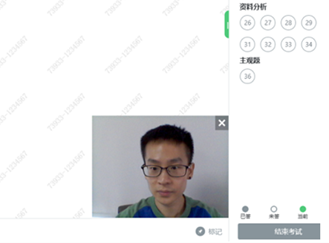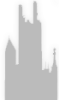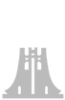CEIBS MBA Admission Test System Setting
Equipment, testing environment requirements and instructions
Welcome to CEIBS Admissions Test.
Please attend the mock exam to ensure your system and network meets the requirements before the formal exam.
The duration of the mock exam will be roughly 2 hours providing everything goes smoothly. You are reminded that the mock exam is compulsory and any answers submitted will NOT be evaluated.
The mock exam’s agenda will be as follow:
Registration and Pre-test Checking – 5 minutes
Section 1: Quantitative Reasoning – 30 minutes
Section 2: Critical Reasoning – 30 minutes
Section 3: Data sufficiency– 30 minutes
Section 4: Reading Comprehension – 30 minutes
To ensure you are prepared for the exam, please pay attention to the following requirements:
Technical Requirements
Please make sure you bring your laptop to Shanghai Campus if you are attending the test in-person. If you are taking the test online, please make sure you have a laptop AND a smartphone or tablet. The smartphone or tablet will be used to film as the Second-angle Monitoring (Eagle Eye) Device. The 2nd device should be connected to power and set to do-not-disturb mode.
Exam Equipment and software required
|
1 |
Device |
A laptop with internet access |
|
2 |
Operating System |
Windows 7, Windows 10, Mac OS 10.14 and above |
|
3 |
RAM |
OS specified minimum RAM, 4 GB RAM or more |
|
4 |
Hard Disk Space |
2 GB or more |
|
5 |
Display |
1024 x 768 minimum |
|
6 |
Webcam |
Built-in or external webcam connected to the computer is required. |
|
7 |
Audio Hardware (for online test takers only) |
Speakers and a microphone are required. Verify they are not set on mute. |
|
8 |
Power |
Plug your device into a power source before starting the exam to ensure sufficient power during the exam. |
|
9 |
Software |
Download and install the Eztest Client in advance *Download web address: https://eztest.org/en/entry/ |
Please note -We recommend using your personal computer rather than a work computer to take the exam as work computers may have more restrictions that can cause problems with the exam system operation. A reliable and stable internet connection is necessary for remote proctoring of the exam. Unreliable internet connections may cause you to lose connection to your exam.
Second-angle Monitoring (Eagle Eye) Device(for overseas online test takers only)
|
1 |
Device |
A smartphone or tablet with internet access and camera function The 2nd device will use the video function to provide a 2nd angle to the test proctors for the duration of three hours. As such, please ensure it is connected to a power supply and is set to do-not-disturb. Chrome is the preferred browser for the eagle eye. |
|
2 |
Operation System |
IOS 13 and above, Android 10 and above |
|
3 |
Web Browser |
The latest version of Safari, Chrome, and Edge |
|
4 |
System setting |
The reminder function on applications must be disabled to avoid interruptions to the monitoring process during the exam. Please also cancel the auto-lock screen function in the system settings. |
|
5 |
Smartphone or tablet holder |
Place the smartphone or tablet in a fixed position so that you can adjust to the appropriate position and height according to the monitoring angle. See image below in testing environment requirements. |
|
6 |
Power |
Plug your device into a power source before starting the exam to ensure sufficient power during the exam. |
Internet Connection
- A stable internet connection that can support supporting fast connection to the two test equipment devices is required.
- An internet connection speed of at least2Mbps is required. The network bandwidth should be no less than 20Mbps. Where possible, we recommend you to use an independent optical fiber network with a bandwidth of 50Mbps or more.
- If possible, we recommend using a wired internet connection rather than a wireless network, as it provides better exam delivery performance.
- Make sure there is no additional load on your internet connection from other users in the household. Ask others within the household to avoid streaming and internet usage during your exam.
Testing Environment Requirements(for overseas online test takers only)
- The testing space must be indoors. You cannot take the exam in a public place.
- The testing space must be in enclosed, private, quiet and within a well-lit room with no interruptions.
- Please scan the QR code to learn more about how to set up the testing environment. You may also refer to the Appendix of <EZtest Client Operation Manual> below.
- Please refer to the image below for the testing environment.

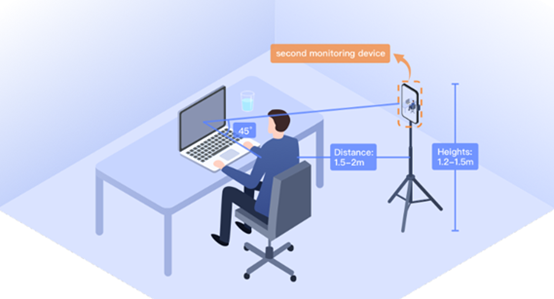
Instructions (for overseas online test takers only)
- Prepare your testing environment, workstation and set up the Second-Angle Monitoring (Eagle Eye) before you join the mock exam and re-check your testing environment before you start the formal exam (see above).
- Log into the software 30 minutes before the start of the mock and formal tests to begin the check-in process and set up. When logging into the software, you should enter your test code. The codes will be sent through email and will be posted on the WeChat group notice one hour before the starts. You will also be asked to enter the ticket number. The ticket number is your ID number or passport number provided at the time of registration.
- For any technical questions during the check-in process and your exam, you can reach out to our online customer service team by clicking "Support" on the pages for assistance.
- Please prepare three sheets of white A4 paper and one pen. Calculators are not permitted.
- Your exam time is controlled by the test software (Eztest), and you will see a timer on your screen. Your exam will end automatically when the time runs out. Please note that if you finish and click Submit, you will not be able to return to your exam.
- You cannot operate any other software or quit the test software (Eztest) once you login to take the exam.
- Candidates who do not log in to the test system, or who log in more than 10 minutes late for the start of the exam, will be deemed as giving up their opportunity to take the test.
- If your computer loses internet connection, or reboots, your exam time will be paused, but only up to and not exceeding 10 minutes.
Exam rules:
- Take your exam in a quiet location; this cannot be a public or noisy location (for overseas online test takers only).
- You cannot get up and walk around during the exam session.
- You cannot access notes, or any prohibited testing aids.
- You cannot discuss or disclose the questions, content, or answers from your exam with any other person or company at any time.
- You cannot have a mobile phone, or any other electronic device on your workstation except the exam-taking device.
- You cannot looking around, browse the web, or search online.
- Audio recording, video recording, screen recording, live streaming and screen casting are all strictly prohibited.
- You are not allowed to reboot your computer, disconnect from the internet, turn off the power, or perform any other operations deemed as negatively impacting the exam.
Any violation of the above will be considered a disciplinary offence and will affect the results of the exam.
Appendix
EZtest Client Operation Manual
Download and Install the Eztest client
Download of Eztest client
Web address: https://eztest.org/en/entry/
Download Eztest client:Win7/Win 10 or MacOS(As shown in the image below)
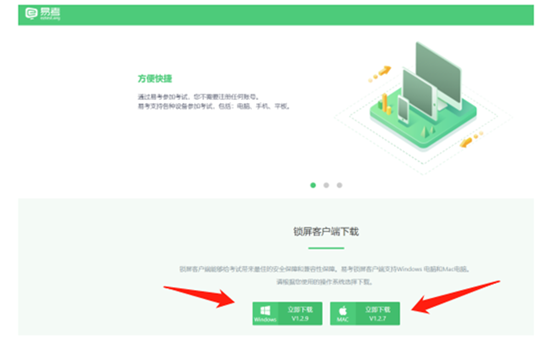
Installation of Eztest client
-
For Windows users: double-click the client installer and follow the default steps to install the Eztest client from your downloads folder.
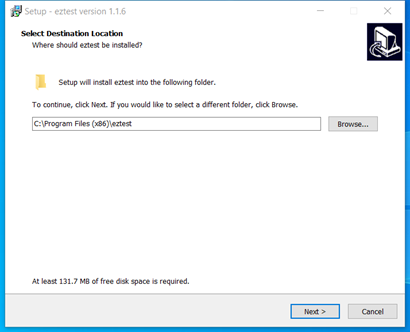
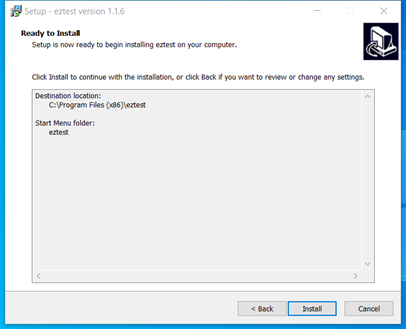
-
For Mac OS users: reference the following instructions provided.
You need to drag the Eztest icon over to the “Applications folder”.
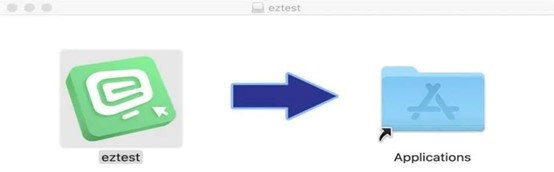
You will be presented with the following dialogue prompt, click “Cancel”.
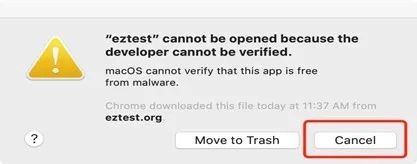
Go to the “System Preferences> Security & Privacy” section, select “Allow apps downloaded from: App Store and identified developers” and click on “Open Anyway”.
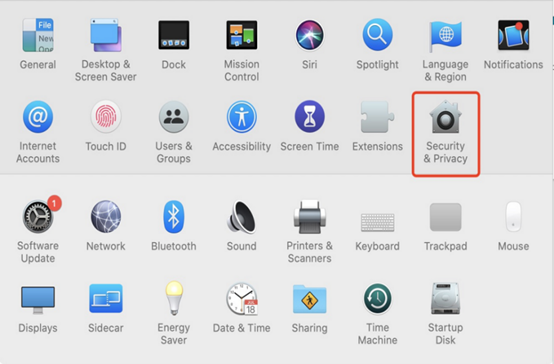
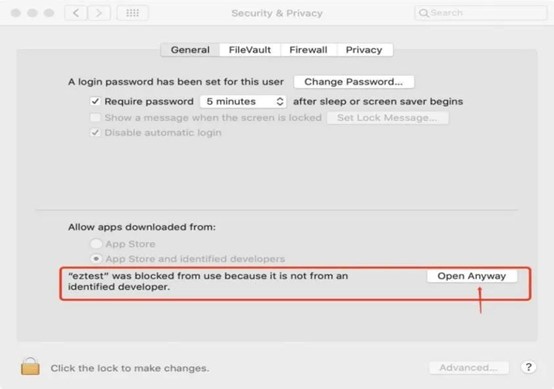
Select “Open” in the following prompt box.
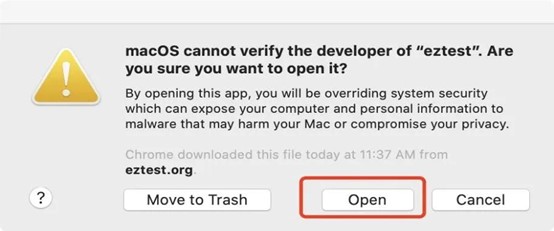
Once you complete the installation, you will see the Eztest client icon on your computer desktop. (As shown in the image below)

System Check and Run Exam
-
System test - Equipment checks
Open the Eztest client, paste or manually input the test code. (As shown in the image below)
Please note - the test code for the Mock exam and the actual exam may be different. The codes will be sent through email notice before the exam starts.
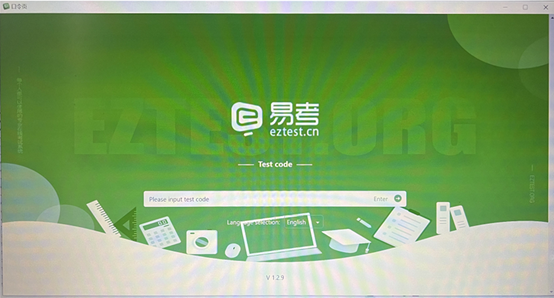
Click “Check camera” to see if the webcam, microphone and internet connection meets the requirements and works properly.
You can also choose to select the operation interface language on this page.(As shown in the image below)
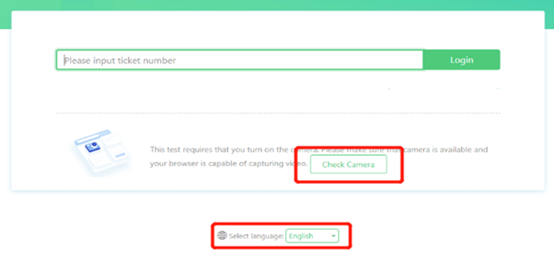
-
Reference the instructions provided on the screen to complete the required system check.
-
If your camera works properly, you will be able to see your face clearly on the screen.
-
Click “Check microphone”: Make sure your microphone can record and play your voice clearly.
-
Click “Check headphones”: If you can hear the audio sound playing and the voice volume
-
control is adjustable, your headphones are working properly.
-
Check the “Video bandwidth” to see if your internet connection meets the requirement. The network bandwidth should be no less than 20Mbps and 50Mbps is recommended.
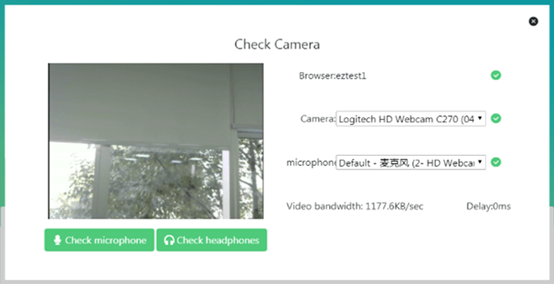
Run Exam
Step 1: Enter your ticket number and click“Login”.
-
The ticket number is the ID number or passport number you provided at the time of registration.
Please note - you will be able to enter your ticket number and start your test check-in procedures 30 minutes before your scheduled test start time, and for up to 10 minutes after. For example, if your exam is scheduled at 9 am, you will be able to enter your ticket number between 8:30 am and 9:10 am.
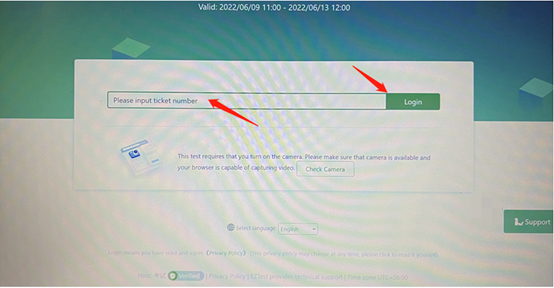
Step 2: Confirm Personal Information.
-
Confirm your Personal Information.
-
Read and accept <Privacy Policy>.
-
Click “OK”.
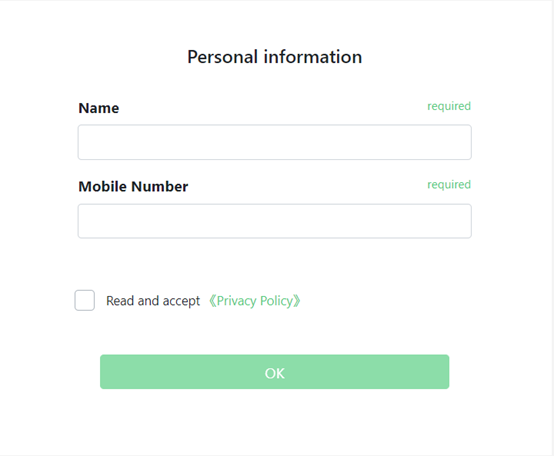
Step 3: Capture a photo of your headshot on your computer.
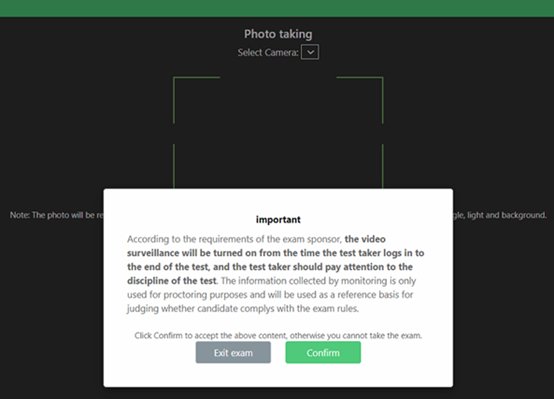
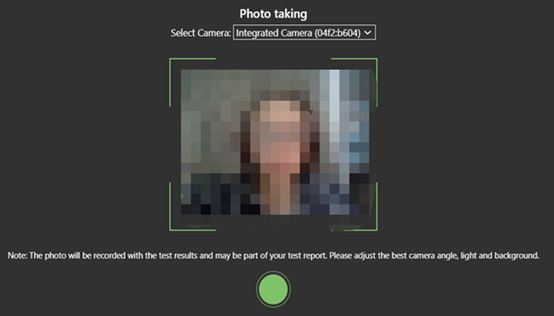
Step 4: Enter the second-angle video monitoring (Eagle Eye).
(for online test takers only)
-
After you complete the photo-taking of yourself on your computer, there will be a QR code shown on the exam screen.
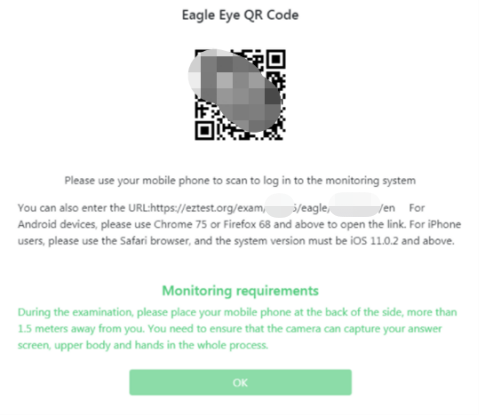
-
Use your mobile device (Mobile phones or tablets) to scan this code.
-
For IOS users, please open the Eagle Eye by Safari.
-
For Android users, please open the Eagle Eye by the latest version of Chrome or Edge.
-
Click “Start Monitoring” on your mobile device screen.
(Display on your mobile device after you scan the above QR code)
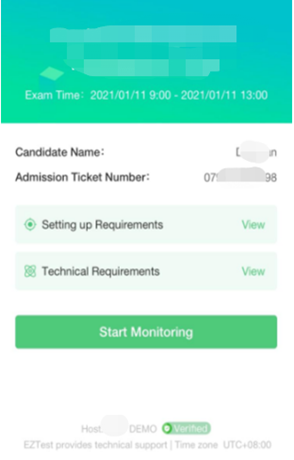
Step 5: Place the Eagle Eye monitoring device
(for online test takers only)
-
Set up the Second-Angle Monitoring (Eagle Eye) device at the diagonal back side of your exam device at a distance of 1.5-2 meters and a height of 1.2-1.5 meters with the angle being 45 degrees from the test position as shown below.

-
After the Eagle Eye device is set up, use the device’s front camera to adjust the monitoring angle. The monitoring camera must be not blocked and able to capture your head, shoulders, hands, surroundings, and exam device clearly.
-
Check the stability of the Eagle Eye device to avoid unnecessary loss from the device’s fallout during your exam.
Step 6: Return back to your computer
(for online test takers only)
-
Return back to your computer and click “OK”. Re-check and confirm that your workspace is ready and prohibited items are removed.
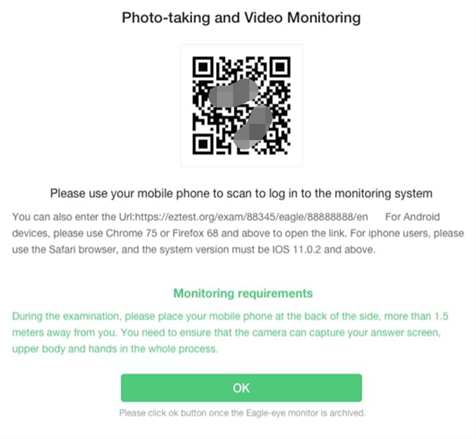
You are now ready to take the exam!
-
Please make sure that the laptop or desktop, mobile device and internet connection you used to run the mock exam are the same ones that you will use to take the actual exam.
-
Please note that you are being monitored by both the webcam of the exam device and the mobile device. You must stay within the webcam view and are not allowed to leave your seat from this moment till the end of the exam.
-
Please ensure you follow all of the exam policies throughout the entire session, even when you are waiting to launch the exam.
Step 7: Start your exam.
-
The system will launch your exam automatically
-
The exam contains multiple sections. You need to finish the current section before entering to the next one.
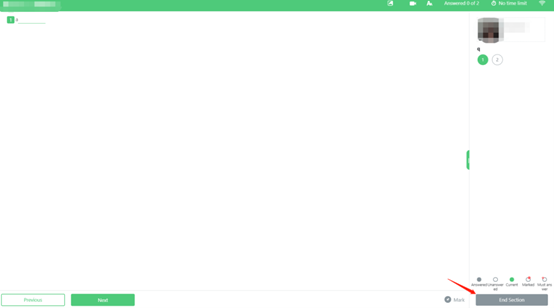
Please note - Once you choose to end the section, you will not be able to return to the questions of the previous section. Please make sure that all questions have been answered (As shown in the image below)
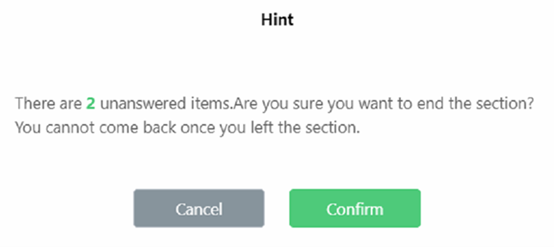
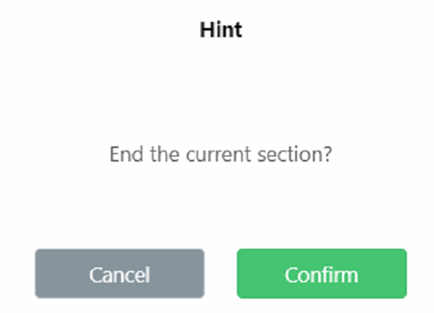
Step 8: End your exam.
-
Click “end exam” to end the exam after you finish all the sections.
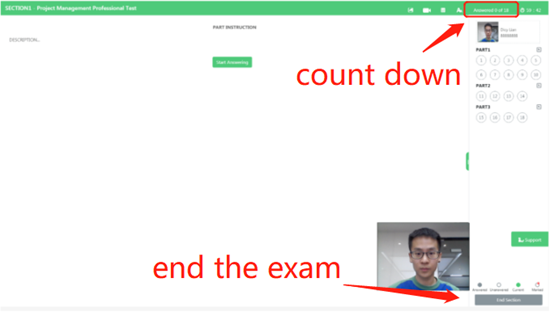
-
For any technical questions during the check-in process and your exam, you can reach out to our online customer service team by clicking "Support" on the pages for assistance.
中欧MBA招生入学笔试考生须知
您好,欢迎参加中欧MBA入学笔试!
本次笔试将于线上线下同时进行。线上考生采用“电脑端+手机端”的在线考试模式进行,其中电脑作为本次笔试的考试终端设备,手机作为本次笔试的监考终端设备。线下考生采用电脑端考试模式进行。
为帮助您熟悉在线笔试流程并测试软硬件环境,我们邀请您提前参加模拟测试。如无特殊情况,测试时间一般两小时内可以完成。所有考生都必须参加本次模拟测试,以免因未参加模拟测试而影响到您的正式笔试。模拟测试安排如下:
Registration and Pre-test Checking – 5 minutes
Section 1: Quantitative Reasoning – 30 minutes
Section 2: Critical Reasoning – 30 minutes
Section 3: Data sufficiency– 30 minutes
Section 4: Reading Comprehension – 30 minutes
为保证在线笔试顺利进行,请您关注以下注意事项:
一、设备准备
上海、北京、深圳校区线下考考生:
1.笔试本电脑:带有摄像头,扬声器处于静音模式。要求摄像头全程开启无遮挡,并全程使用外接电源。考试期间需关闭与考试无关网页和软件。
海外线上考生:
1.笔试本电脑:带有摄像头、输入音频和扬声器的电脑(不可使用耳机)。要求摄像头全程开启无遮挡,并全程使用外接电源。考试期间需关闭与考试无关网页和软件。
2.监控设备(考试场景中称为鹰眼设备):带有摄像头功能的智能手机或平板设备,充电线。请提前下载最新版本的浏览器,安卓设备请安装Chrome浏览器 75以上版本;iPhone可使用Safari浏览器,系统版本iOS13以上。请全程外接电源,并设置为永不息屏状态,同时需要关闭与笔试无关的提醒功能(避免来电、微信或其他应用打断监控)。
3.手机或平板支架:用于放置监控设备,方便将监控视角调整到合适位置和高度。
4.网络条件:建议使用带宽50Mbps或以上的独立光纤网络。准备4G/5G移动网络作为备用网络。
二、软件准备
请提前下载、安装在线笔试客户端,并于模拟测试时进行设备调试。
下载地址:https://eztest.org/en/entry/
三、环境要求
请准备安静独立、光线充足的笔试房间,并确保网络环境符合要求。您的笔试房间全程禁止其他人员进入。不接受在公共场所进行在线笔试。

您可手机扫描上面二维码收看演示视频,并据此来布置在线笔试环境,另外也可参考附录《考试软件操作手册》。下图为考试环境示意:

四、笔试其他注意事项
-
线上考生请务必提前架设完成本次笔试所需的所有设备。笔试开始前30分钟,凭本人考试口令(考试口令将在笔试前邮件通知)和准考证号(准考证号即为您在报名时提供的身份证号或者护照号),登录在线笔试系统,根据系统提示核验身份信息,使用手机/平板鹰眼监控设备扫码连接监考系统。
-
笔试过程中,考生应按照在线笔试系统要求或提示进行操作,如出现无法登录、信息有误、系统故障等异常情况,可在系统在线联系技术支持。
-
您一旦登录在线笔试系统,您的电脑将进入霸屏模式,即不能进行任何其他软件的操作,也不能退出在线笔试系统。
-
本次笔试允许准备3张A4白纸和一支水笔做草稿,不允许使用印有任何图案或标记的纸张,在调试好手机/平板鹰眼监控设备后,考生需向监考展示3张A4白纸正反面。考试不允许使用计算器。
学校会为线下考生准备3张A4白纸和一支水笔做草稿。
-
开考10分钟后,未登录考试系统的考生将视为放弃本次笔试。笔试期间如遇考生端掉线而重启电脑等异常,笔试时间将顺延,但顺延时间不超过10分钟。笔试时间到,系统将自动收卷。
-
笔试过程请注意系统右上方每部分的剩余时间。每一部分结束后系统将自动提交,考生不可以提前交卷。
线上笔试过程中,请特别关注以下注意事项:
应保持环境安静、封闭,无其他人员在场。
不得中途离开座位。
严禁翻阅纸质类资料。
严禁使用除笔试所用设备外其他通讯设备或具有计算、存储功能电子设备。
不得左顾右盼、浏览网页、线上查找;禁止录音、录像、录屏、直播和投屏。
不得在笔试结束后传递、发送笔试内容,否则笔试成绩作废,并承担相应的法律责任。不得擅自对笔试电脑设备进行冷热启动、断开网络、关闭电源及其他与笔试无关的操作。
违反以上行为都将视为考试违纪,并影响到笔试结果。
附:考试软件操作手册
一、笔试客户端安装
使用在线笔试设备,在浏览器中打开链接:,进入客户端的下载页面。
请根据电脑的操作系统类型下载对应的安装包(Windows版或Mac版),下载界面如下图1所示。
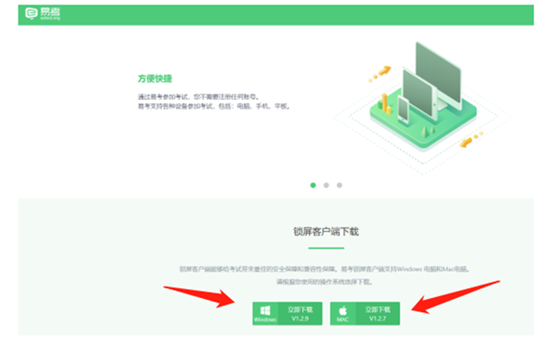
考试客户端适用于Windows(推荐Win7、Win10)或Mac OS(10.14以上)操作系统。
客户端安装包下载完成后,以Windows笔试设备为例,双击安装包即可安装考试客户端,如下图2所示,推荐使用默认路径安装。
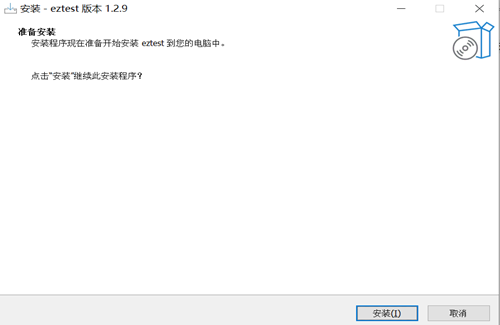
点击“下一步”,安装客户端。安装完成后,桌面上将显示“eztest”图标,如下图3所示。

二、调试摄像头和麦克风
1.双击运行“eztest”程序,在客户端登录界面输入考试口令(如下图所示)。
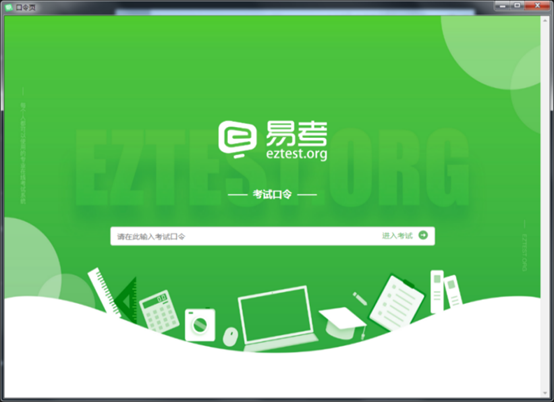
2.点击“调试摄像头”测试本机摄像头是否可用。如能清晰地看到图像,说明设备调用正常,即可登录考试(如下图5、图6所示)。
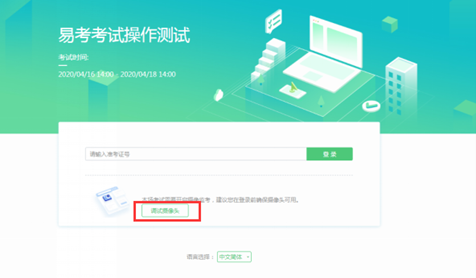
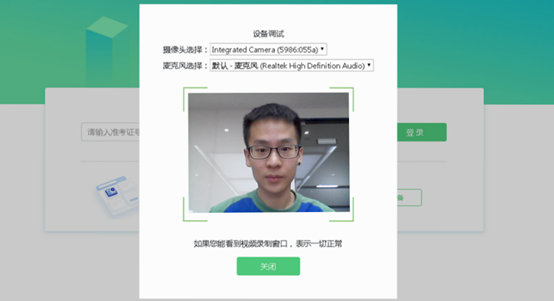
同时调试摄像头与麦克风。
三、笔试流程
1、笔试客户端登录
1)双击运行“eztest”程序,在笔试客户端界面输入考试口令。
特别提醒:正式笔试与模拟笔试的口令不同,请注意笔试前中欧发送的通知。
2)根据考试通知,在允许登录的时间段内,输入准考证号登录(如下图7所示)。
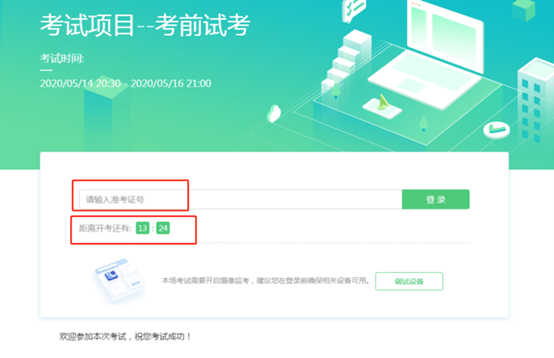
注:若未到允许登录时间,则界面上会提示当前距离开考时间还有多久。
2.信息确认及拍照
1) 完成登录后,确认自己的基本信息(根据实际考试基本信息为准,下图仅为样图),先勾选阅读并接受《隐私政策》,再点击确定按钮继续(如图8所示)。
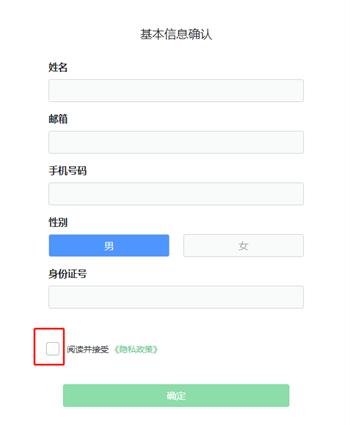
2)进入考试后,系统会提示您拍摄个人正面照,如下图9所示。
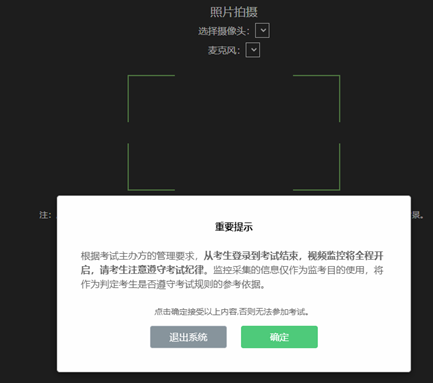
3)请务必确保拍照时光线充足、图像清晰。照片应包括考生完整的面部和肩部。(如下图10所示)。
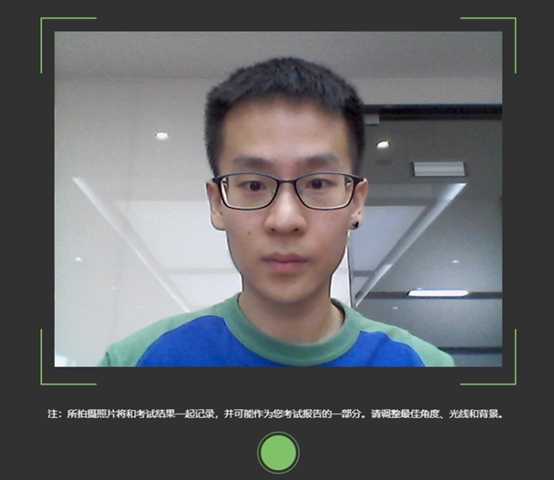
4)开启第二视角鹰眼监控。
(a)第二视角鹰眼监控设备摄像头架设规范
建议架设在考试设备的侧后方、距离1.5米-2米处、摄像头高度1.2-1.5米,与考试位置成45度角(如下图11所示)。
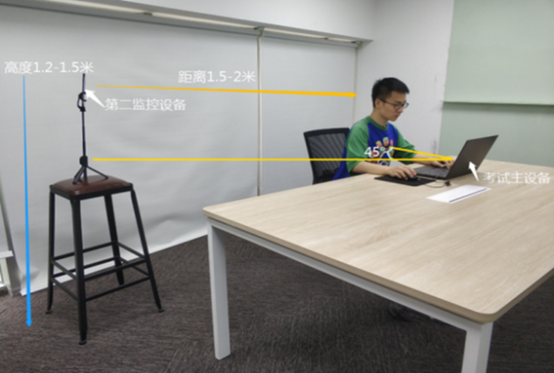
第二视角鹰眼监控设备架设好以后,可以使用前置摄像头的拍照功能,查看监控效果、调试监控角度。确认监控摄像头正常工作无遮挡,监控范围覆盖考生上半身(双手可见)、完整的考试设备、答题设备的屏幕、以及考生周边环境。保证考试区域光线均匀充足,避免监控画面过暗或过亮,导致监控效果不佳而被判定为违纪(如下图12所示)。
最后,仔细检查监控设备摆放的稳定程度,避免考中设备倾倒造成损失。
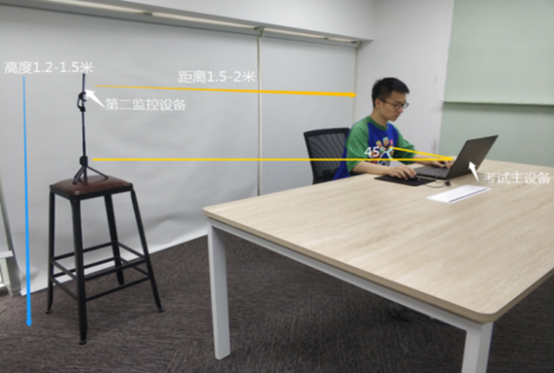
(b)进入考试后,考试设备上会显示第二视角鹰眼监控二维码。使用智能手机或平板设备扫描二维码,如下图13所示。
注:以下呈现的所有二维码仅供展示,请以实际考试中获取的二维码为准。
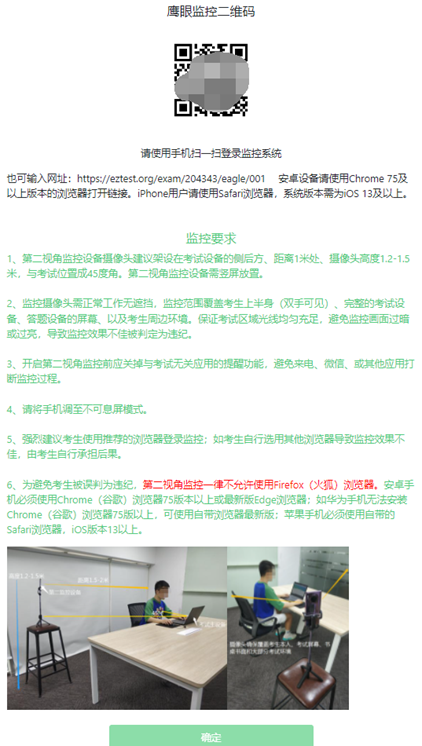
(c)如使用IOS设备(iPhone、iPad)作为监控设备,扫描二维码后依据提示使用Safari打开第二视角鹰眼监控;安卓机型扫描二维码后选择使用推荐浏览器(谷歌/Chrome)登录第二视角鹰眼监控。打开第二视角鹰眼监控后点击“开启监控”按钮,进入下一页,如下图14所示。
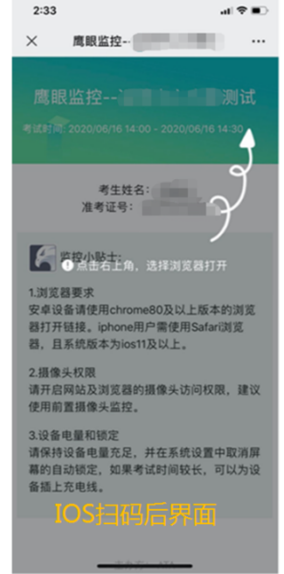
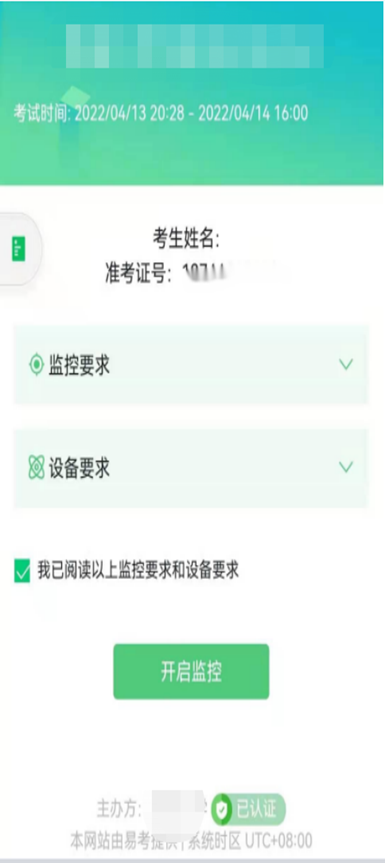
5)完成布置后,将手机放回支架上,确保手机放置在考生正侧方,点击确认。
6)监考官将跟您联系,查看您的笔试环境,查看确认后,等待笔试开始。
3.答题及交卷
1)点击开始考试,进入考试界面(如下图15所示);
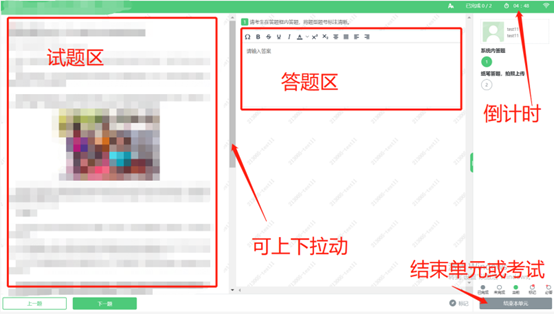
2)考试包含多个单元,需先结束当前单元后进入下一单元的答题。如下图16所示。
特别提醒:结束单元后不可再返回修改答案,考生必须确认已经完成本单元答题后再结束当前单元
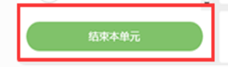
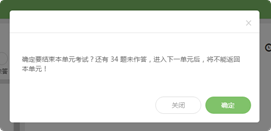
3)考试界面会显示考试剩余时间。答题结束后,考生可以后点击界面右下角的“结束考试”按钮交卷。(如下图17所示)

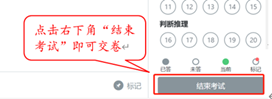
4)在考试过程中如遇到设备或操作等技术问题,可点击窗口右侧“技术支持”获取帮助。(如下图18所示)。
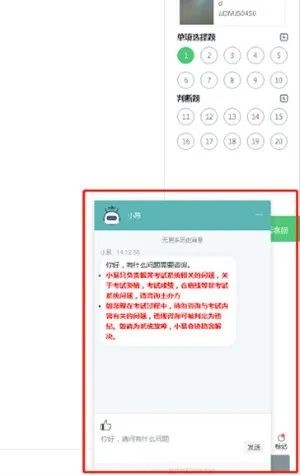
特别提醒:在线客服仅解答笔试系统相关的问题;严禁向技术支持透露或咨询与笔试内容有关的问题。非笔试系统问题,请咨询笔试主办方。
5) 整个在线考试答题过程中,要求考试设备的摄像头全程保持正面面对考生。(如下图19所示)